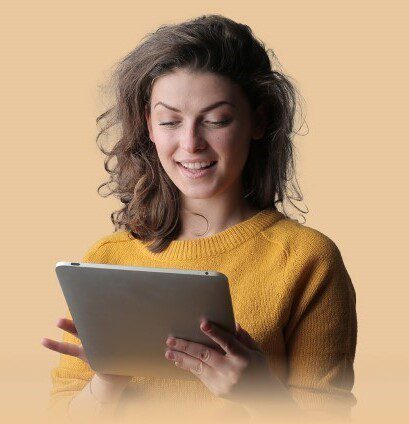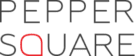In a mobile-first world, users should find it effortless to interact with any mobile app (or website, for that matter). The big idea is to prioritize what matters the most, given that the mobile devices include a small screen real estate.
Navigation design for mobile apps helps in this direction.
What is Mobile Navigation?
Mobile navigation facilitates a smooth interaction between the end-users and the mobile app. It guides users to take the proper steps at the right time, in a logical and easy sequence. It helps users find what they require without adversely affecting the page speed or cluttering up the app’s interface.
With over 7 billion mobile users today, mobile-first web design is sometimes prioritized. However, to understand its implications, it is essential to also understand how mobile-first web designs are different from adaptive and responsive designs.
What are the Best Mobile Navigation Practices?
It is Intuitive.
Intuitive navigation is a must in all mobile app designs, regardless of the platform. Let the users not wander endlessly thinking of the button functions or where the links are. Put simply, the navigation should feel familiar to the app users.
A clever way to make the app intuitive is to constantly test the app and figure out the potential usability gaps. This eliminates the False-Consensus Effect wherein designers project their behaviors and reactions onto the users.
It takes hand positioning into account.
In the 2011 book ‘Designing for Mobile Interfaces,’ Steven Hoober coined a term used by designers to date – ‘The Thumb Zone.’ It refers to the – ‘most comfortable area for touch with one-handed use.’
Five years later, Samantha Ingram’s article ‘The Thumb Zone: Designing For Mobile Users‘ further explored the idea. In her post, she divided the screen into – easy-to-reach, hard-to-reach, and in-between areas.
How to implement it in your mobile app navigation design?
Get started with creating links and buttons that are big enough for the users to tap and offer enough spacing between elements are two ways to implement seamless navigation using the Thumb Zone.
The Text is Legible
Since mobile devices have small screen real estate, readability is often the main challenge for UX designers. This becomes more noticeable when the navigation is text-based. Ensure that the users don’t struggle while reading the text while using an app on their device.
There’s No Clutter
On a mobile screen with limited space, cluttering an app with too many elements is a cardinal sin. Well-mapped information architecture and prioritizing the screen elements will help you reduce the noise, paving the way for lucid design. The way forward here is to prioritize no more than one primary call-to-action per screen.
What are the Best Mobile Navigation Patterns?
Hamburger Menu
Often, opinions are divided over the hamburger menu, which surprisingly has been around since the 1980s when Norm Cox designed it for the Xerox Star. This design staple is handy on a mobile app’s limited real estate. Moreover, most users are comfortable using it and can recognize it. No additional steps are required to learn the why, what, and how of this element.
Uber, for instance, uses the hamburger menu that includes secondary actions such as – History, Settings, and Help. The primary options for the app are displayed on the main screen.
Pro Tip: Tabs are a great option when designing an app with a limited number of high-priority navigation options.
Tabs
Even though tabs share the same layout as the navigation bars, they offer a row of multiple options, leading people to different screens. These help users switch to alternative views within the same context. Also, tabs add to the mobile app’s navigation predictability, help improve the content organization, and add to the overall visual consistency.
A case in point is the Asos app, which employs a tab to make navigation a breeze for its users.
Full-Screen Navigation
Full-screen navigation begs to differ from other navigation patterns. In this approach, the majority of the screen is dedicated to mobile navigation. The entire screen becomes the central place where the users can access both broad and specific sections.
So, doesn’t it get a bit overwhelming? You bet. However, you can still strike a balance with a clear visual hierarchy. It leads to a more coherent way of navigating the app.
UI Cards
Nothing makes a design pattern stand out like UI cards.
The cards have immense visual appeal and are customizable. Using them, you can offer bite-sized information to the users using a mix of text, images, and links. The cards let users quickly browse information they are looking for without getting overwhelmed by an avalanche of information. The cards are immensely versatile and quickly adapt to different screen sizes, paving the way for responsiveness.
The best example of UI cards is evident on the Pinterest app. It makes the app simple yet aesthetically appealing.
Gesture-Based Navigation
Gesture-based navigation has been around for quite some time. It includes dragging, touching the screen, zooming in and out, among others. It lends a dynamic experience to the apps, offering users an immersive and interactive session.
The best example of this navigation pattern is evident on the Tinder app, where users are supposed to Swipe Left or Right to decide.
Bottom Navigation
The bottom navigation bar includes primary or secondary navigation links. It helps users navigate the app comfortably and enhances the entire product’s usability by reducing the time to reach different sections using a single tap.
SideChef shows how you can make the most of bottom navigation in an app.
Pro tip: A good practice here is to give users three to five destinations for quick access.
Top Navigation
The exact opposite of bottom navigation is the top navigation bar, located at the top of the screen. The feature works best for large phones and tablets, where users need to use both hands to access the links.
Kappa app shows us how with its impressive yet straightforward top navigation bar.
3D Touch
The latest entrant on the mobile app navigation pattern is 3D touch. Introduced by Apple, it helps designers create a navigation shortcut and offers some key actions that users need to take for the app. It is also an excellent option for providing users a preview of the content.
Dropbox has added this feature for its Home screen actions and peek and pop. It makes the app more convenient to use with quick actions like – upload photos, search, and most recent file updates.
The Wrap
Like web navigation, mobile app navigation also retains the most critical design principles except for catering to smaller screens. The designer’s job here is to offer creative solutions that meet the users’ expectations when they explore or use the app. Keep the navigation invisible but detailed enough to optimize the user experience.
. . .